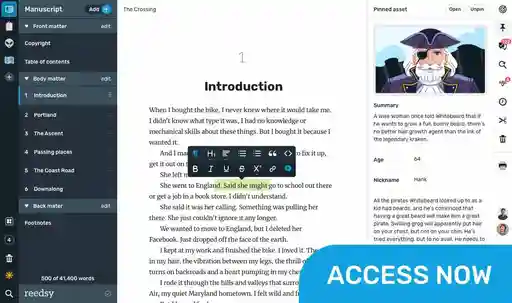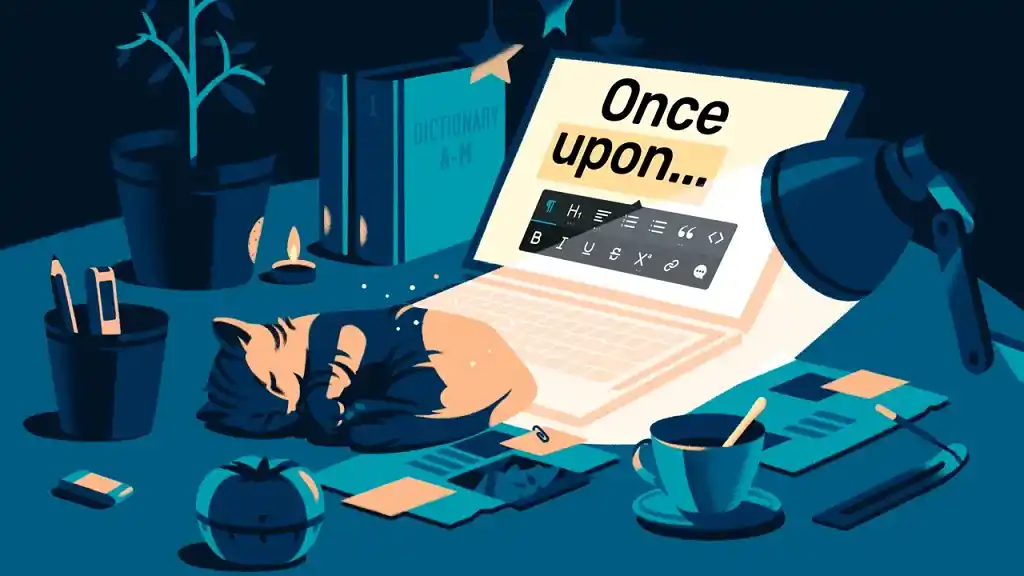Posted on August 19, 2024 14:32
Reedsy Studio FAQ: How does Reedsy’s writing software work?
General questions about Reedsy Studio
What is Reedsy Studio?
Reedsy Studio is an all-in-one book production tool that allows you to effortlessly plan, write, edit, and format any piece of writing for publishing. Designed with books in mind, it has already allowed hundreds of thousands of authors to get their manuscripts ready for publication.
Where can I find Reedsy Studio?
Our tool is available to any Reedsy user. Simply head to https://editor.reedsy.com/ to sign up and access it for free. If you already have a Reedsy account (for Marketplace, Learning, Prompts, or any of our other products), you can use it to sign up to Studio as well.
How much does Reedsy Studio cost?
Studio’s basic features — including writing and formatting — are free.
We also offer two premium plans, Craft ($4.99/month or £4.99/month UK) and Outline ($7.99/month or £7.99/month UK). For more information, see the section on paid plans.
Can I see a demo?
Yes! We made a video that showcases all the little bells and whistles that come with our tool.
What should I use it for?
Anything you want! We built Reedsy Studio to allow authors to conceptualize, outline, write, edit, format, and update their manuscripts all from one place. That said, if you want to use Studio only for outlining, or for collaborative writing, or for formatting, you definitely can.
In the rest of this FAQ, we’ll detail the various features of Reedsy Studio and how you can make the most of them.
I’d like to share feedback about Reedsy’s already-awesome writing software and make it even better! How can I do that?
We work hard to improve our product. Feel free to share your product feedback, thoughts, and ideas with us by filling in this form. Thank you!
Premium features
What are Studio’s premium features?
Basic writing and formatting will always be free, but our two premium plans have a variety of features that streamline the writing process, including dark mode, unlimited access to manuscript history, advanced writing stats, daily check-ins, and a range of features to use with Boards.
What’s included in the Craft plan?
Craft has specialized tools to help you reach your writing goals. It includes:
- Custom daily, weekly, and monthly writing goals to keep your writing on track
- Access to unlimited history so that you never lose an old draft
- Advanced stats that give you insight into your writing style and process
- Daily check-ins to reflect on your writing and refine your routine
- Dark mode to make the app easy on the eyes, especially at night
What’s included in the Outline plan?
With Outline, you can supercharge your planning process:
- Pinned notes that keep key characters, scenes, and settings alongside your drafting space
- Attributes and relationships allow you to create connections between notes
- List view allows you to view your story (including attributes and relationships) from a different vantage point
- Dark mode is perfect for night owls and anyone avoiding blue light
Can I try premium features for free?
Yes! You can claim your 30-day free trial without entering your credit card information. We’ll send you a reminder to enter your payment details as your trial ends.
What happens at the end of the free trial period?
During your 30-day trial, you have access to both Craft and Outline. At any point during or after the trial, you can pick the plan(s) you’d like to continue with. You can subscribe monthly or annually. You’ll only be charged once the trial ends.
Can I cancel my subscription?
Yes. You can cancel your subscription at any time. After you have canceled, you can keep using your premium features until the monthly or yearly end of the billing period.
What happens if I cancel one of my subscriptions while subscribed to two plans?
If you're subscribed to both plans, you can cancel one of them at any time. You'll retain access to both plans until the end of your current billing cycle. After that, you'll lose access to the canceled plan, and when your subscription renews, you'll only be charged for the remaining plan.
Can I switch from an annual subscription to a monthly subscription?
You can cancel your plan at any point. After cancellation, you’ll have access to your annual plan through the end of the year. At that point, you can switch to a monthly subscription.
What if I want to switch plans?
You can cancel a plan at any time — you’ll retain access until the end of your billing period. Likewise, you can add a new plan at any time (see below).
Can I add a second plan?
Yes! If you're already subscribed to one plan and decide to add a second, you'll be charged for the new plan immediately. To align both plans, you’ll only pay for the remaining time before the next billing cycle begins.
This means if you're six months into your existing annual subscription, you'll only be charged for six months of the second plan. If you’re two weeks into your monthly subscription, you’ll only be charged for the remaining two weeks. When your renewal date comes, both plans will renew together on the same schedule.
Planning and outlining

What are Boards?
Think of Boards as a canvas for planning and outlining your manuscript. Each board can contain folders and cards, which you can use to make notes, or for creating character profiles, scene cards, story bibles… or anything you want, really!
You can either create your boards from scratch, or use one of the available community templates — like our popular Hero’s Journey template!
Can I create a template to share with other authors?
Not yet, however this is a functionality we want to add in the future. Meanwhile, if you want us to add a particular template to the tool, you can request it by filling in this form.
What are “list view” and “grid view”?
You can edit and visualize your boards with either list or grid view:
- Grid view will show you your cards one next to another, arranged in a grid. You can reorganize them with “drag and drop,” duplicate them, or move them across folders.
- List view allows you to visualize your cards’ information in tables. You can customize the information and attributes to include in each table, as well as re-size and sort the rows and columns as you wish. List view is only available with the Outline plan.
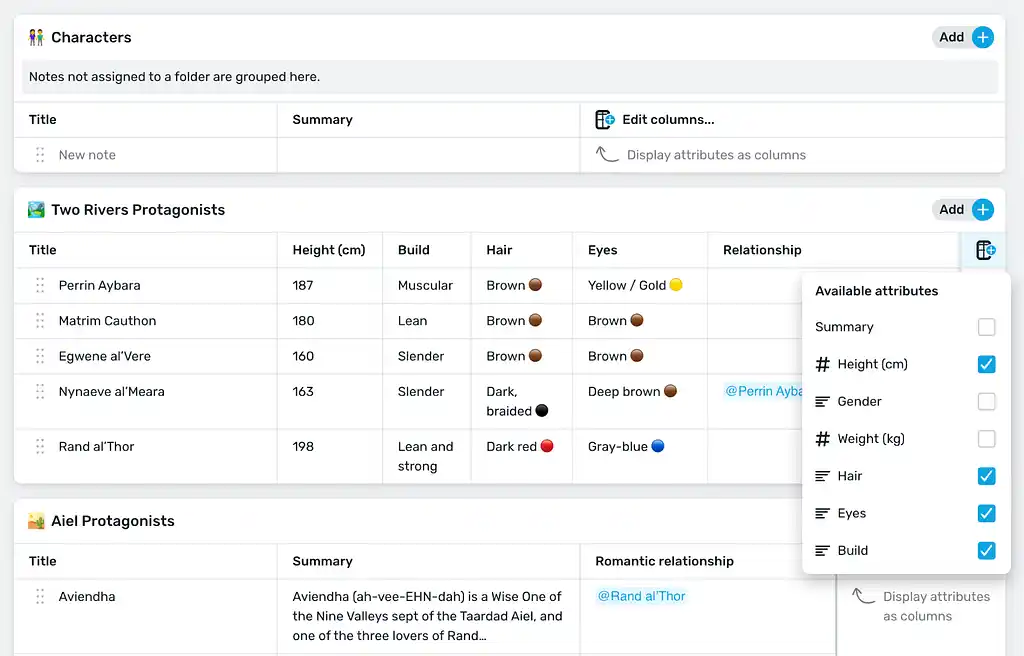
What are “attributes”?
Attributes are a way to store important information about a specific card. You can add as many attributes to a card as you’d like, and these can come in six different formats:
- Number
- Text
- Checkbox
- Link
- Date
- Relationship
Can I link cards together?
You can use a “relationship” attribute to link two cards together. For example, you could link a character to another (e.g. romantic relationship), or a character to a location, or a location to a scene, etc. You can create unlimited relationship attributes in your notes, and visualize them at a glance with list view.
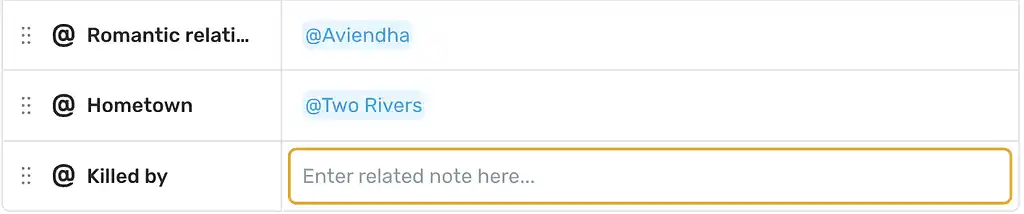
How can I reference a note while writing my book?
You can always use the left sidebar to navigate from the boards to the manuscript itself… but we know this is not always practical. This is where pinning comes in: you can pin any card to the sidebar to reference (or edit) while writing. For example, you could pin a character profile or a scene card when writing a particular scene. Pinned notes are available with our Outline plan.
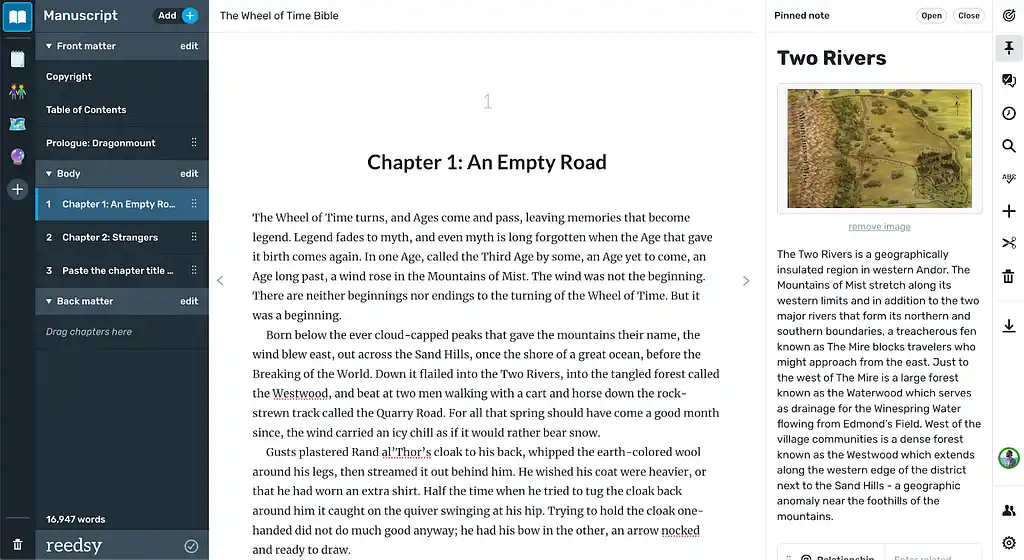
How many boards can I create?
You can create as many Boards as you like. However, note that attributes and relationships are only available with Outline. (If you created attributes during a free trial, they’ll be visible in read-only mode.)
Writing and editing
How can I format my text?
Simply highlight the bit of text you would like to format, and our floating formatting bar will appear. You can select from various standard formatting options, such as bold, italics, heading, blockquote, or bullet points, as well as change the alignment, insert a hyperlink, or even add a comment.
Can I change the font and size of the text?
You can customize your font size, line height, language, as well as change your theme, in the settings section at the bottom of the right sidebar.
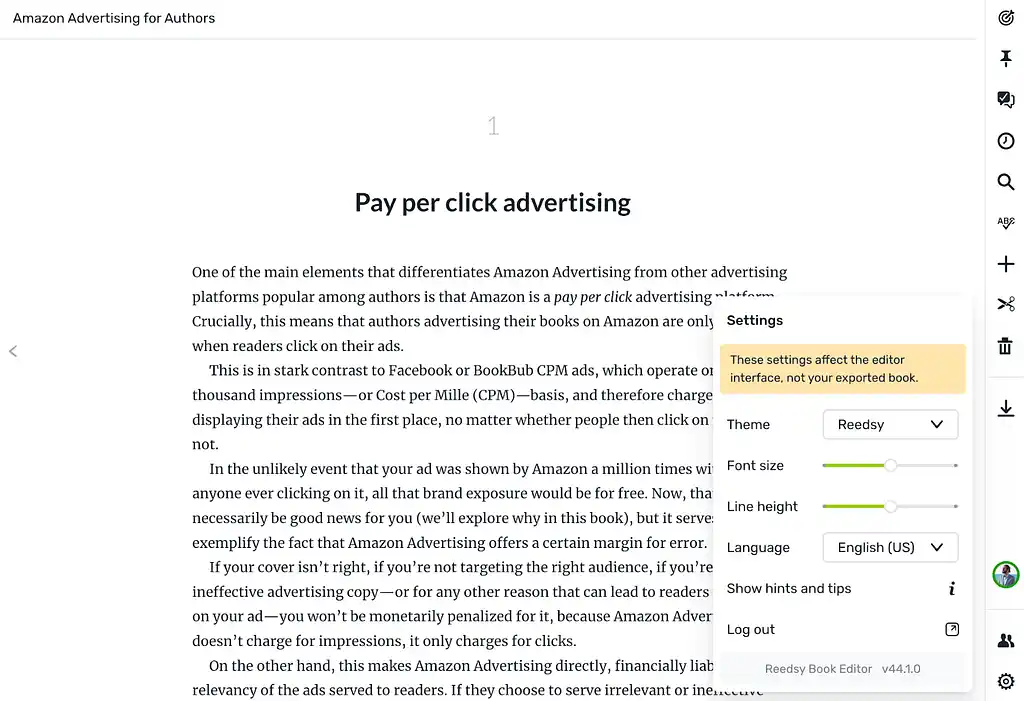
Note that these settings only control how you visualize the text in the tool — they do not affect your exported books. Customization of your exports is available on the export page.
How do I change the title of a chapter or a board?
Reedsy Studio will automatically title your chapters “Chapter X” for you. If you’d like to change it to something specific, simply click on the title and enter your desired title.
It’s similar for a board: you’ll get an option to title your board while creating it. Whenever you want to change it, simply click on the title in the board itself to directly re-name it.
Can I change the order of chapters in my manuscript?
Yes. If you created a chapter in the wrong spot, or if you’re moving chapters around while editing your novel, you can change the order of chapters by accessing the left-hand panel that lists all of your chapters.
From there, simply click and hold the six-dot icon on the chapter in order to use Reedsy Studio’s built-in drag-and-drop feature to move your chapters wherever you want.
What are the front matter, body, and back matter all about?
Most books can be divided into three sections: front matter, body, and back matter. Each typically contains different sections. For example, the copyright page, preface, and foreword are part of the front matter, while the prologue and introduction are part of the body, and any acknowledgements, endnotes, or glossary are part of the back matter. You can learn more about the various parts of a book here.
This can be all a bit overwhelming, but here’s the good news: Studio automatically takes care of all that for you! Simply click on “Edit” next to your front matter, body, or back matter in the left sidebar, and select which sections you want in your manuscript. The tool will automatically add them in the right place, and let you customize them accordingly.
Can I add a custom section to my front or back matter?
Absolutely! Just create a new chapter and drag and drop it into front/back matter.
Does Reedsy Studio support images?
Of course! We accept PNG and JPG images. Our tool will automatically notify you if the uploaded images are too big or incompatible with certain ebook stores.
To add an image, go to the panel on the right-hand side and find the “Insert” button. You’ll get three options:
- Insert image
- Insert endnote
- Insert scene break
Is there a button to undo/redo?
Not currently, but your usual keyboard shortcuts will do the trick. On Mac, these are: CMD+Z to undo, MAJ+CMD+Z to redo. On PC: Ctrl+Z to undo, Ctrl+Y to redo.
Can I create multiple writing goals?
With the free plan, you can set an overall word count goal for the manuscript. Upgrade to Craft to create as many time-limited goals as you’d like. For example, you could have a weekly goal, a daily goal, or even sprint-related one.
How can I invite someone else to work with me on my book?
Click on the “Share” button at the bottom of the right sidebar, then on the “+” button to invite an email address to access your manuscript. Note that currently, any person you invite will have full edit rights on the manuscript — so if you’re sharing it with an editor, make sure to ask them to turn on the “tracked changes” before they start making edits!
Can I access Studio offline?
Currently, no. This is a feature that is on our roadmap, though.
Can readers with whom I share a preview link add comments to it?
Not yet — that’s another feature we’re planning to add as part of the premium writing add-on.
When is Dark mode coming?
You can upgrade to Craft or Outline to use dark mode!
Publication-ready formatting
What type of files does Reedsy’s tool export?
Reedsy’s writing software exports files in the following formats:
- EPUB 3 (which works great on all major ebook stores)
- PDF (PDF/X-1a:2001 for print-on-demand)
Our EPUB 3 and PDF files are compatible with all major distributors and retailers.
What trim sizes can I export my files to?
Your print book can be exported to a range of popular trim sizes:
- Trade: 6 x 9”
- Digest: 5.5 x 8.5”
- Reedsy standard: 5 x 8”
- Pocket: 4.25 x 6.87”
Can I customize what my export looks like?
Our export templates have been designed by professionals from the Reedsy community. These themes follow the industry's best practices, ensuring that your final copy is both formatted correctly and looks beautiful. We currently offer three templates that allow you to customize your export:
- Reedsy: a modern theme typeset in Lato and Merriweather. Great for non-fiction.
- Classic: a traditional theme to give your book a professional edge that’s typeset in Crimson, a beautiful old style type, and inspired by the work of designers like Jan Tschichold (Sabon), Robert Slimbach (Arno, Minion) and Jonathan Hoefler (Hoefler Text).
- Romance: this one is quite self explanatory! Designed for romance authors, it’s typeset in Crimson, but with a decorative chapter title and ornament.
Do you have a tutorial that how to format a book in Studio?
Yes! We actually have a pretty in-depth guide on using Studio to format a book.
Can you make non-reflowable (or fixed-width) ebooks?
Non-reflowable ebooks are usually built with a specific distribution platform in mind. Reedsy’s tool has been designed so your content adapts to the device it’s being used on. One caveat: If you’re looking to publish an illustrated book and need more tailored options, we suggest that you work with a book interior designer or typesetter.
How long does it take to export files?
Once your manuscript is ready, all you have to do is configure the export:
- Configure your front matter: title, subtitle, ISBN, etc.,
- Add a cover. You can work with a cover designer on Reedsy’s marketplace if you don’t have one,
- Select the type of file you need (EPUB or PDF),
- Pick a template: 3 are currently available (fiction, non-fiction and romance),
- Hit “Export!”.
After that, just let the tool do the work. You’ll receive an email notification as soon as your files are ready. Depending on the options selected, this can take anywhere from a few seconds to a couple of minutes.
Holy smokes! I wound up with two PDF files, why is that? Is the world about to end?
Fear not! Our exporter gives you two PDF files:
- A print-ready PDF that removes links and uses CMYK images. This version is designed to be compatible with leading print-on-demand services,
- A standard PDF that’s great for digital viewing and for online distribution.
My file is ready, what next?
If you’re looking to publish your book as an ebook, we recommend using Kindle Direct Publishing to upload your ebook straight to Amazon, and Draft2Digital to reach other retailers. You can read more about our recommended ebook distribution strategy here.
For print, we also recommend distributing straight to Amazon using KDP Print. For other retailers, it will depend on your goals: if you would like to get your books stocked in physical bookstores, then you’ll want to use IngramSpark. Otherwise, Draft2Digital is a good option for print as well. You can read more about our recommended print on demand distribution here.