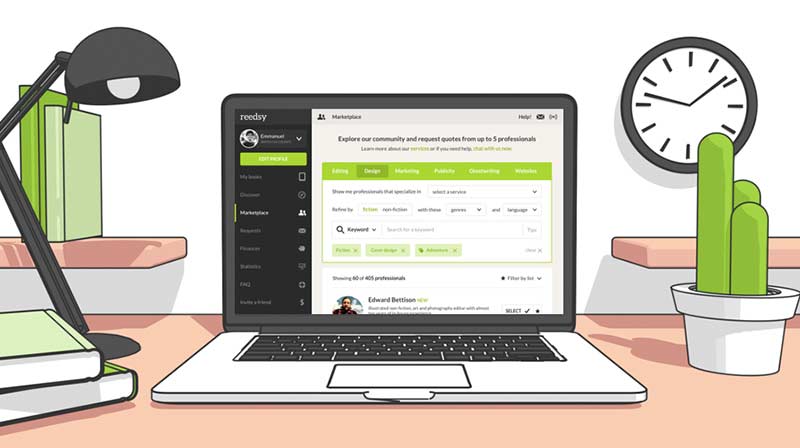How can I change my book title?
So, you’ve created your book in Reedsy Studio, and now you want to change your book title? Not a problem!
Just click on “Books,” then "Open your bookshelf". Next, hover over the book you’d like to update and select "Manage".

On the next page, click on the book’s title. This will make a cursor appear, letting you edit the book title and the subtitle. You can also edit/upload your book cover.

How can I add an image?
Click the “+” button at the right sidebar. Different options will appear where you can select “Insert image” and add the file directly from your computer. You can also drag and drop images directly into the interface.
All images added will be sized in the same way and cannot be adjusted. This ensures that images look consistent on all e-readers and printed copies.
How can I add the front matter (dedication, contents table, etc.)?
We have designed a beautiful, easy-to-use sidebar where you can add dedications, epigraphs, foreword, preface, and acknowledgments into your front matter. Click on “Front matter,” and you will have the option of adding any of those sections to your book.
All the sections that are marked blue are the ones that will show up in the exported file. Click on the blue toggle to disable any sections from the front matter.
Bear in mind that the copyright page can not be disabled. It includes a small acknowledgment of our Studio app and is the only requirement we have for authors to use this free formatting tool.
How can I hide chapter numbers and endnotes?
When you’re exporting your book, you’ll have the option to hide the chapter numbers in the “Formatting options,” as shown in the screenshot below:
Regarding endnotes, you’ll have two options:
- Put them at the end of the relevant page; or
- Collect them all in a chapter at the end of the book.

Small detail: when you choose to have your endnotes at the end of the page, they will appear as footnotes in the print version of your book and at the end of the chapter in your ebook version.
If you do not wish to have any notes in your book, leave the notes blank, and that section will not appear in your exported book.
How can I add page breaks on Reedsy Studio?
You can add a page break by adding a new chapter or splitting a chapter. To split a chapter, tap the scissors icon on the right-hand sidebar.
Please note that there shouldn’t be any need to add page breaks in your manuscript besides chapter breaks. The size of a page will vary wildly across different e-reader screen sizes and PDF trims, so it’s impossible to guarantee specific page layouts.
How can I change chapter titles?
To change chapter titles on Reedsy Studio, click on the titles in your manuscript and not the ones on the sidebar. If you have already named your chapters, just delete the ones you want to change and type in your new titles!
However, you can not remove chapter titles (if you don’t name them, they default to number titles). This is because each entry in your table of contents must have a title, and the reading experience on e-readers is much better with a good table of contents.
If you really want to remove your chapter titles, you can move all the content to the back matter — titles are not compulsory in the back matter. Note that, as a result, these chapters will not be numbered either.
How do I change the font style and size on Reedsy Studio?
You may choose small, medium, or large for your book's font size, and you may also select a different font theme. But we do not offer any other size or style customization at this time.
We do some tricky math when creating a PDF, which makes it hard to change font sizes. We’ve picked a size for print that meets industry standards, so your book is in good hands. Keep in mind that books for specific audiences, like children’s books, will typically follow different conventions. If this is the case, consider sending a request to one of our designers to help format your book.
To adjust the size or theme of your font, please click the settings cogwheel icon at the bottom-right corner.
How can I change the indentation in my book?
Our indentation is set up to reflect industry standards for fiction.
We have a set of default indentation rules designed to make exported books look as professional as possible — so that you don’t have to worry about book formatting! Paragraphs following a double line break will start outdented, and then all paragraphs after that will be indented.
To remove indentation, you can use soft breaks (Shift + Enter).
If you need sections of text outdented, you should use block quotes (which can also have soft breaks inside them, if needed). You can format a section of the text in block quotes by highlighting said section to get text formatting options and then clicking on the quotation mark icon.
Is it possible to restore/undo changes?
To undo/restore changes recently made to your manuscript, you can press Ctrl+Z for Windows or ⌘+Z for Mac.
You can also restore old versions of your book by using the “Writing Timeline” tool (the clock icon) on your screen’s right-hand sidebar. There you can see the day-by-day changes you’ve made to the manuscript and select the one you want to restore.

To learn more about our Studio app, read our comprehensive guide here.