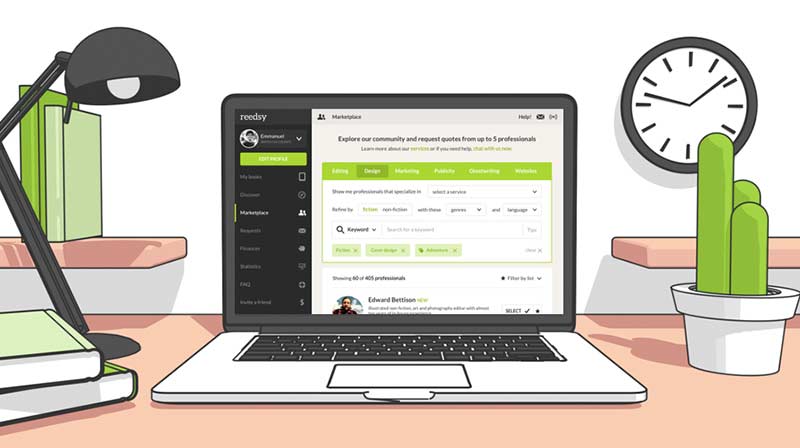Two-factor authentication (2FA), also known as 2-step verification, is a security layer used in addition to your username and password. With 2FA enabled, you will have to provide your password (first "factor") and your 2FA code (second "factor") when signing in to your Reedsy account. 2FA codes are associated with a specific device, such as your smartphone.
Why should I use 2FA?
You can never be too careful! Two-factor authentication protects your work by giving your Reedsy Account some extra security.
How do I enable 2FA?
Click your name in the top-right of the page and go to your Account settings. Once there select “Make changes”.

Follow the steps given to enable 2FA using your smartphone or tablet. Make sure you keep your recovery code somewhere safe.
What is a recovery code?
The recovery code is a 12-digit code provided when you enable 2FA on your Reedsy account.
If you lose access to the device you initialized your 2FA code on, your recovery code can be used to disable 2FA on your Reedsy Account. This allows you to sign in with just one factor (your email and password).
How do I use my recovery code?
Select ‘Sign in another way’ to use your recovery code when attempting to sign in to your Reedsy Account. Then choose ‘Use your recovery code,’ and follow the instructions.
This will disable the two-factor authentication in your account, allowing you to sign in with only one factor (email and password).
How do I see my recovery code?
Your recovery code is visible when you first enable 2FA and when you visit your Reedsy Account settings afterward.
How do I access my account if I have lost my recovery codes?
You must reach out to our support team with proof of your identity. They will be able to assist you in regaining access to your account.
How do I disable 2FA?
To disable 2FA, navigate to your Reedsy Account settings and find the Two-factor Authentication section. If you have successfully set up 2FA in the past, you will see an option to edit or disable your 2FA security. Press ‘Disable’ and enter your Reedsy Account password to complete the process.
Can I change devices after enabling 2FA?
You can. Go to your Reedsy Account settings and find the “Two-factor Authentication” section. From here, click on “Reconfigure” to restart the activation process on a new device.
Keep in mind that by entering the process of changing your two-factor authentication device, your current two-factor authentication device and your recovery code will both be invalidated.